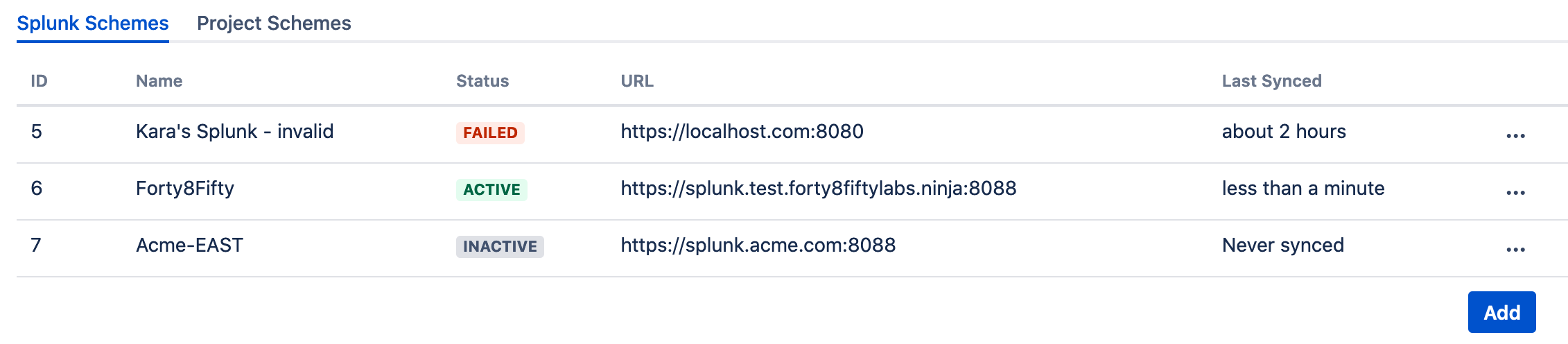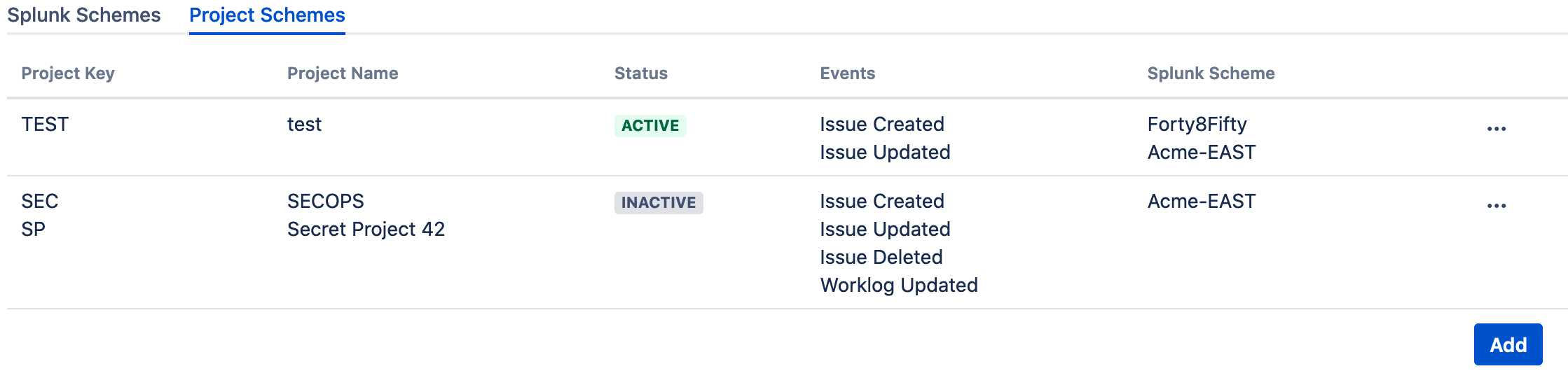Activating Connections Between Jira Server and Splunk
Prerequisites
- Obtain administrator access to Jira.
- Install and configure the Jira add-on.
Procedure
- Click the gear icon, and then click Applications.
Under Integrations, click RealTime Splunk for Jira.
- On the Splunk Schemes tab, click the Activate option in the ellipsis menu beside each Splunk server you want to activate.
The add-on checks the connection and displays the current status and last time synced. For more information, see Monitoring Splunk Connectivity to Jira Server.
- On the Project Schemes tab, click the Activate option in the ellipsis menu beside each project scheme you want to activate.
The add-on will now send data to all activated Splunk Schemes according to the Project Schemes.
Next Steps
(Optional) Analyze Jira ticket data in Splunk.
, multiple selections available, Use left or right arrow keys to navigate selected items