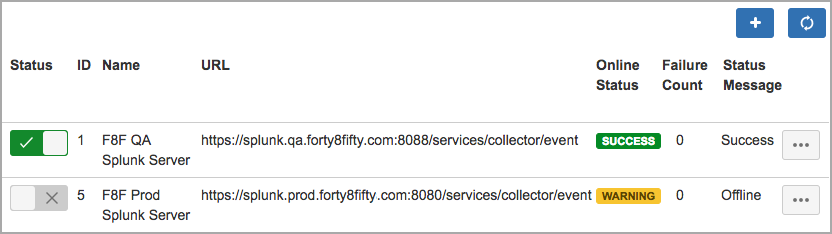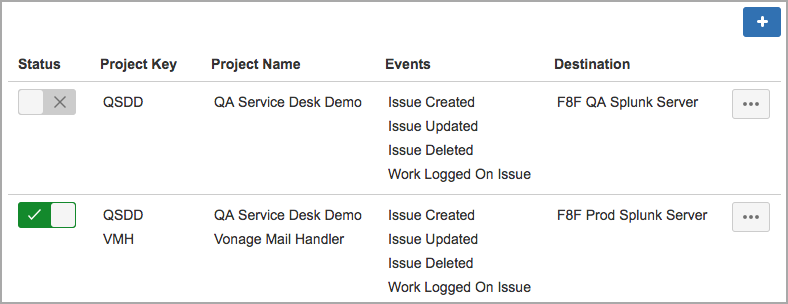/
Activating Connections Between JSD Server and Splunk
Activating Connections Between JSD Server and Splunk
Prerequisites
- Obtain administrator access to JSD.
- Install and configure the JSD add-on.
Procedure
- Click the gear icon, and then click Applications.
Under Integrations, click RealTime Splunk Connector for JIRA.
- On the Splunk Servers tab, click the Activate toggle beside each Splunk server you want to activate.
The add-on checks the connection and displays the current status. For more information, see Monitoring Splunk Connectivity to JSD Server.
Refreshing the list
To retry the connection and update the page with the latest status, click the Refresh icon (). - On the Registrations tab, click the Activate toggle beside each registration you want to activate.
The add-on will now send data to all activated Splunk server connections according to the registration settings.
Next Steps
(Optional) Analyze JSD ticket data in Splunk.
, multiple selections available,