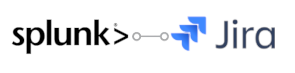Version 1.3.0
Create a two-way integration between Jira Server and Splunk that provides a more unified, real-time view across your IT Service Desk and IT Ops teams.
How It Works
Real-Time Splunk for Jira works by communicating across Jira and Splunk through a suite of integrated components.
- Jira add-on — Send issues to Splunk and take advantage of real-time searches and monitoring for service desk activity. Gain insights into service desk trends and detect high-impact problems sooner.
- Splunk app — Trigger Jira issues from Splunk incidents and arm your development with the information and context they need to solve problems quickly.
Automatically turn events into real-time incidents, and make sure the right people know. Now.
Get Started
Learn how to configure and use Real-Time Splunk for Jira with our comprehensive product documentation.
- Configuring the Jira Server Add-On — To send Jira issues to Splunk, install the Splunk app and the JSD add-on. Then, use the setup wizard in Jira to configure your first connection between Jira and Splunk.
- Configuring the Splunk App for Jira — Configure the Splunk app to connect to Jira so that you can analyze Jira issues and automatically create Jira issues based on any Splunk saved searches. First, obtain the Splunk ID and the auth token for a user on your Jira instance. Then, configure the Splunk app to connect to Jira.
- Available Features in the Splunk App for Jira Server — The Real-Time JIRA Service Desk Connector for Splunk provides these features to help you gain insight and visibility across your IT Service Desk and IT Ops teams and to manage the app.
- Monitoring Splunk Connectivity to Jira Server — You can check the status of your Splunk server connections on the Jira configuration page for the add-on. You can also see any issues that have failed to send in real time, and either resend them or remove them from the queue. You have the option to monitor Splunk connectivity. The settings for these connectivity checks are configurable.
- Resources
, multiple selections available, Use left or right arrow keys to navigate selected items