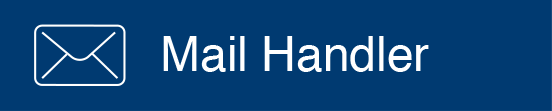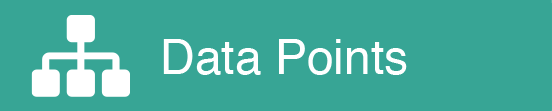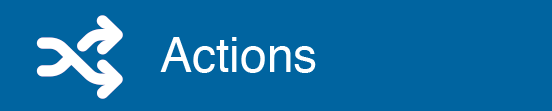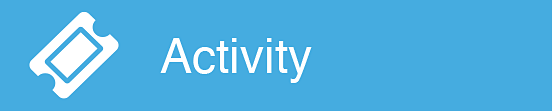Product Tour
=
Welcome!
In this product tour we will go over the key things you need to know about how SmartHandler for Mail can turn email into action and improve your everyday workflow.
=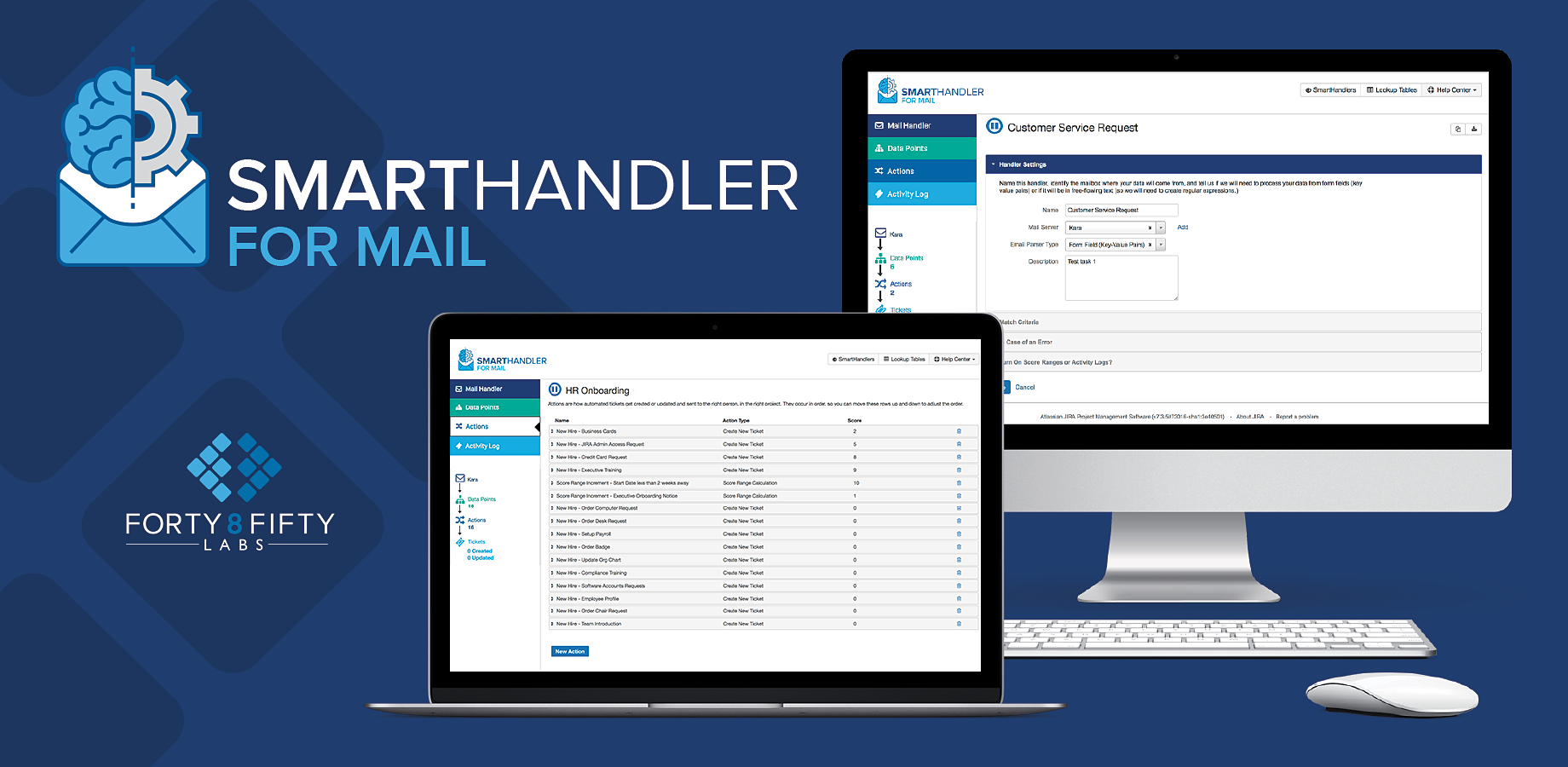
=
=
SmartHandlers are set up in several different sections, and your email handler can be as simple or as complex as you need it to be.
To begin, you'll need to know the email of the person who gets emails our app will handle and you will set this up in the Settings section. A list will appear based on what you have set up in Jira, so if you need a to add a mail server you may need to do that first.
We also need to know what types of emails we need to expect (are they free-flowing text or coming from an email-based form?) This tells us how we have to parse the email: using either Key-Value Pairs or RegEx (regular expressions.)
The description is optional but may come in handy later to remind you or others what this particular SmartHandler is set up to do.
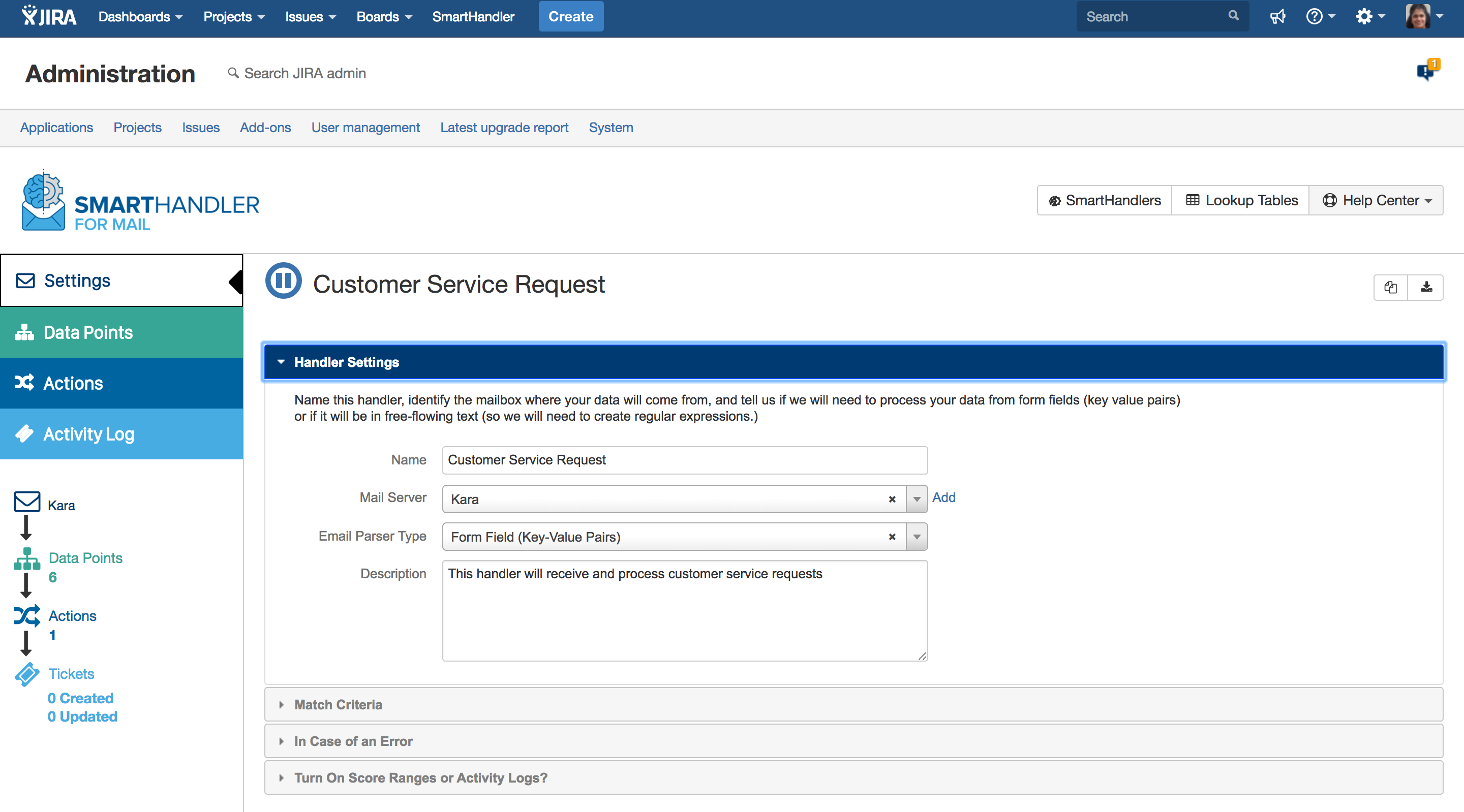
Match Criteria is the content we will scan emails for... you can change or refine this anytime.
If we see this content in emails that come into the inbox you define, we will "handle them" by applying the sophisticated logic you define in the Data Points and Actions sections. If we don't see this content, we just ignore the email.
You can add all the criteria you need to get these emails precisely pinpointed - email to or from, words in the subject line or keywords or phrases in the body of the email can all be used so the SmartHandler will know to handle this email for you when it comes in.
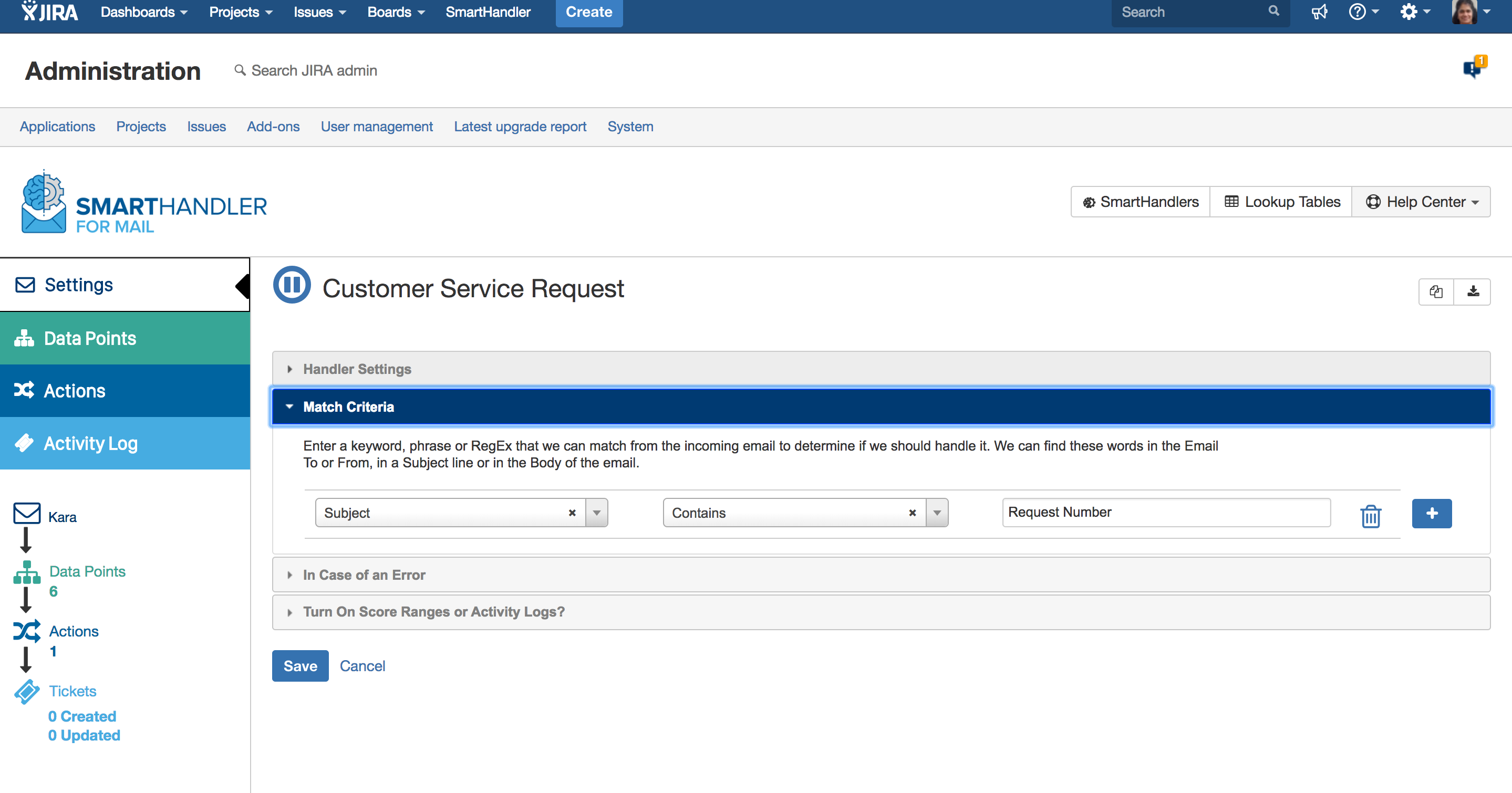
=
=
Error options allow you to choose what to do in case of a system glitch occurring when we are creating your Jira ticket.
You can simply have the email we were handling forwarded to someone for manual ticket entry, or create a new ticket to have the issue checked.
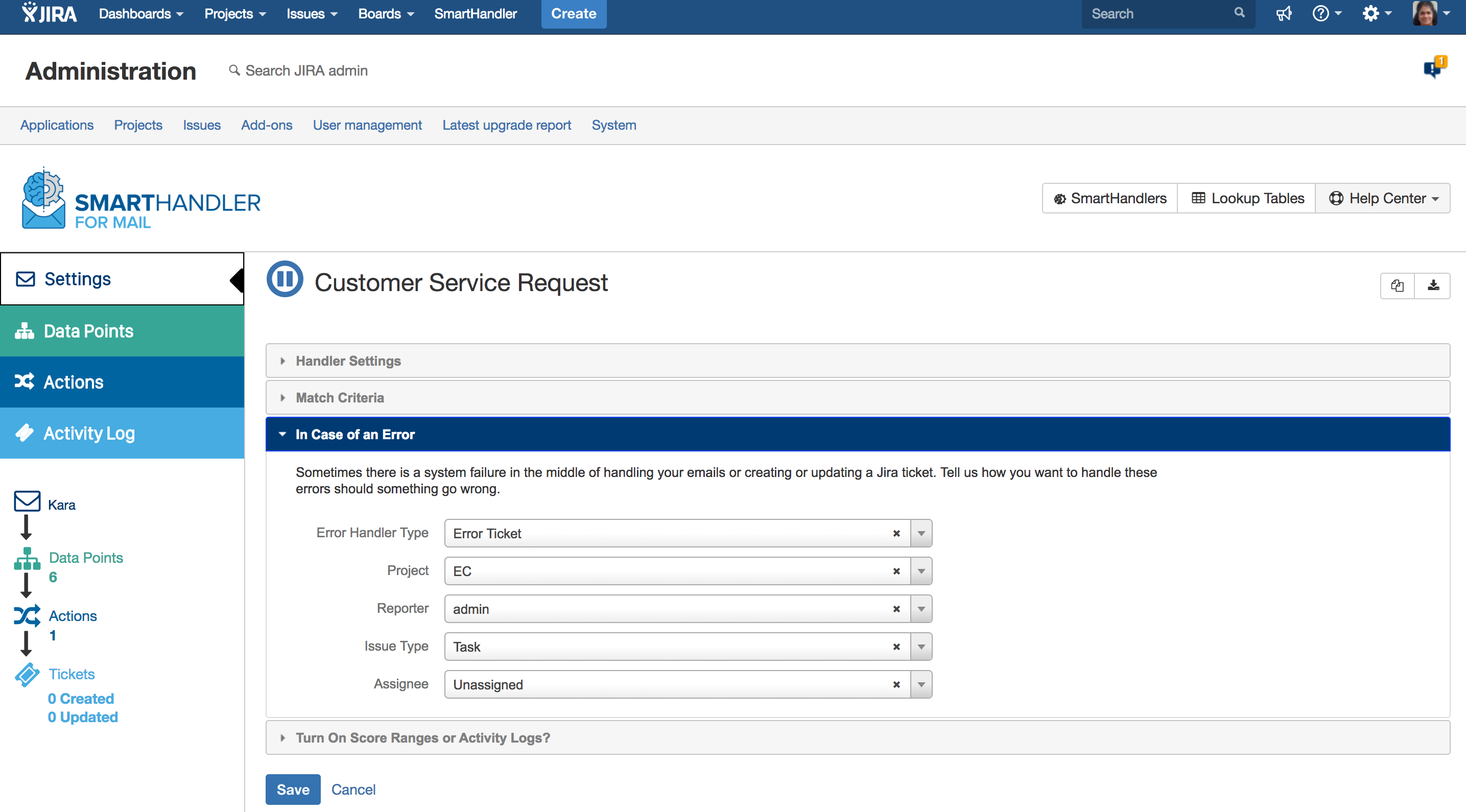
=
=
Scoring and activity logging lets you decide what matters most.
If you need to take extra actions or redirect something based on the incoming email's score range, we make that easy, but you need to decide whether you want to this feature in your individual handlers or not.
Logging activity is optional, but if you want to turn this on or off, do it here in the Settings section.
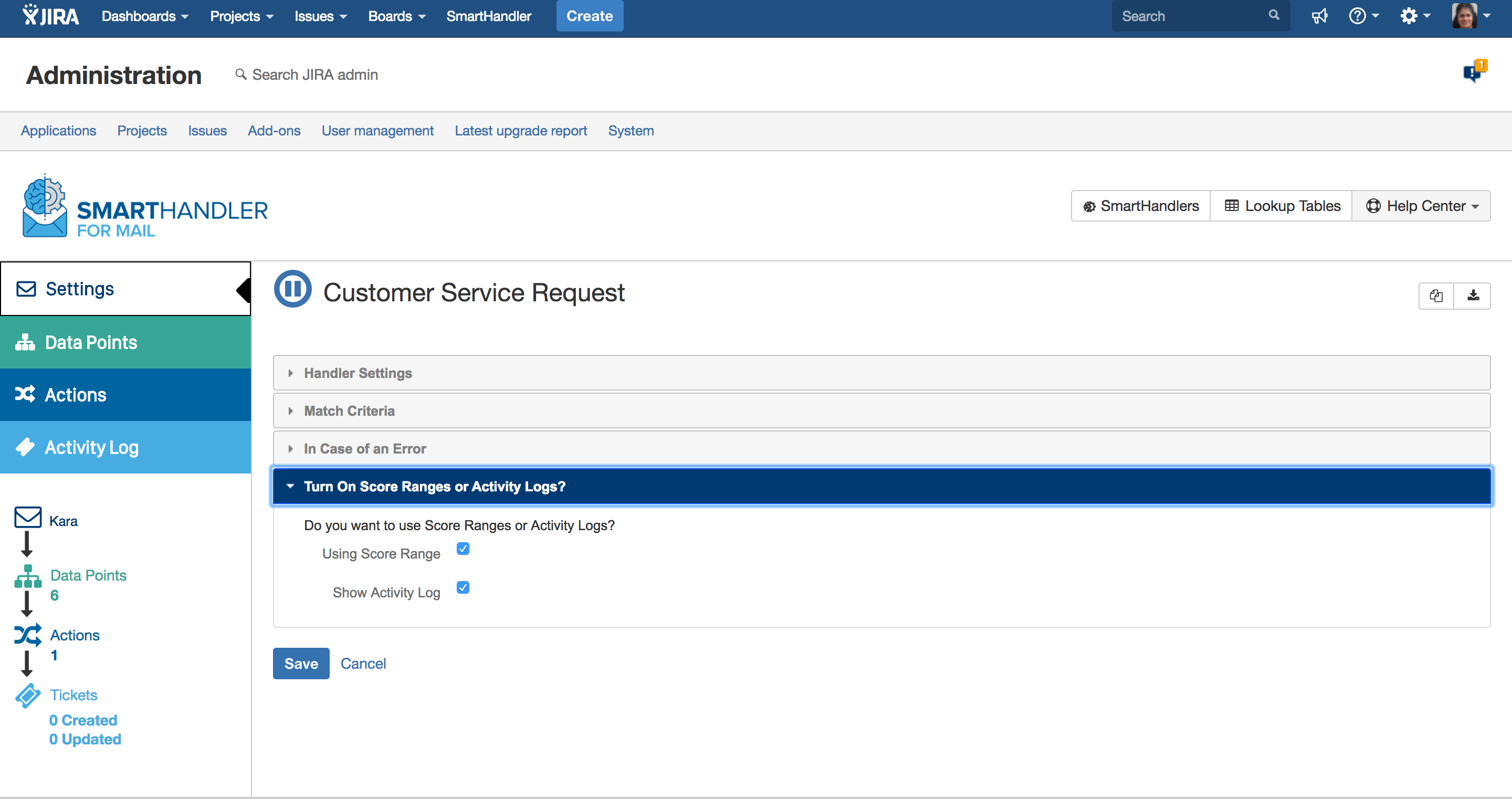
=
=
Data Points are the elements that once defined, become variables that trigger SmartHandler Actions.
You configure data points differently depending on the format of the incoming email message – as key-value pairs from emailed forms, or as regular expressions if you have written emails that come in where you don't have a pre-defined format.
Data Point Configuration: https://veristorinfo.wistia.com/medias/jkqd1w68ro
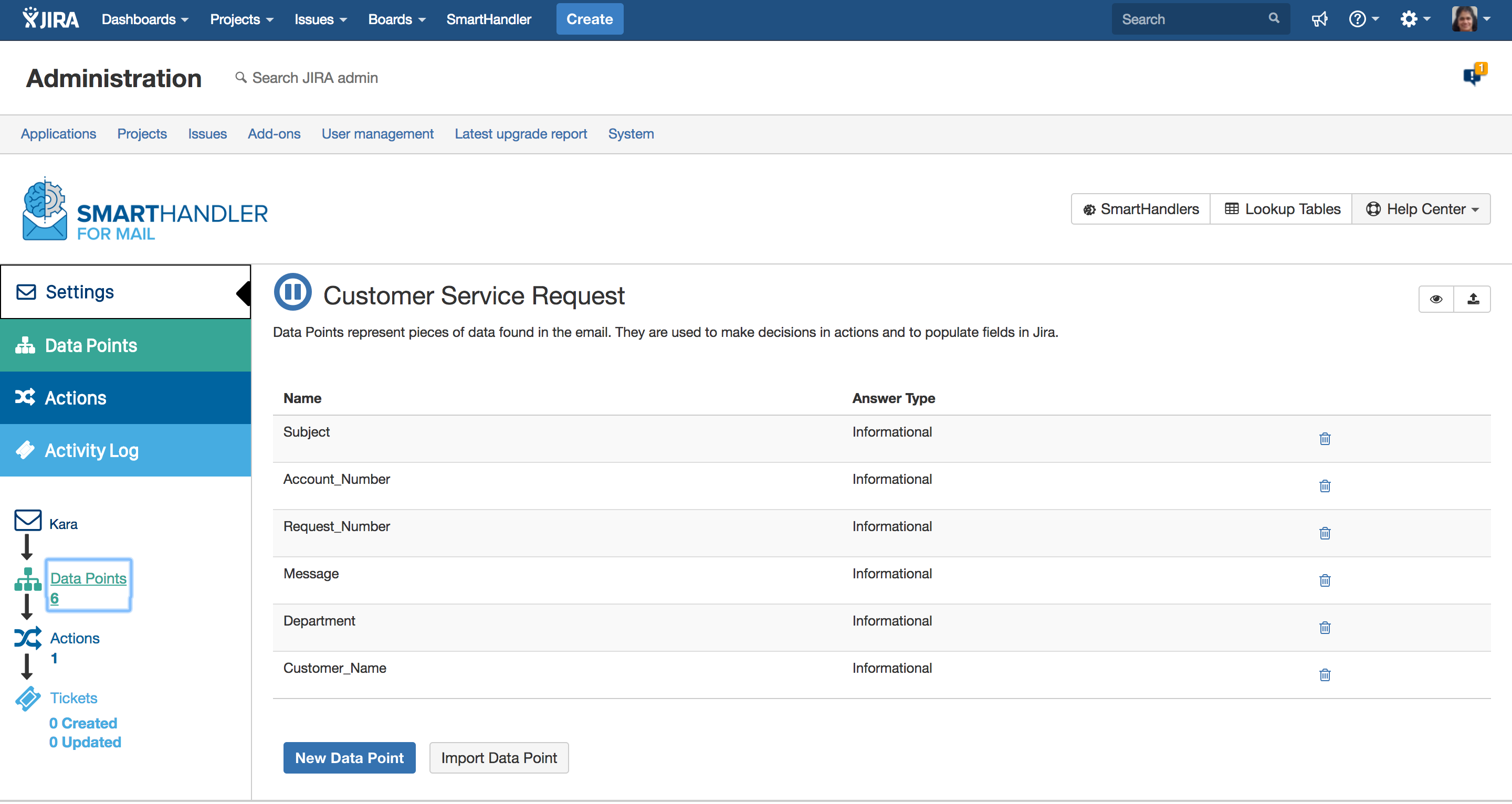
=
==
Key-Value Pairs, which email-based forms often use, make email handling easy!
You can copy/paste in your email and we will create them for you, or you can add them individually as you build out your process.
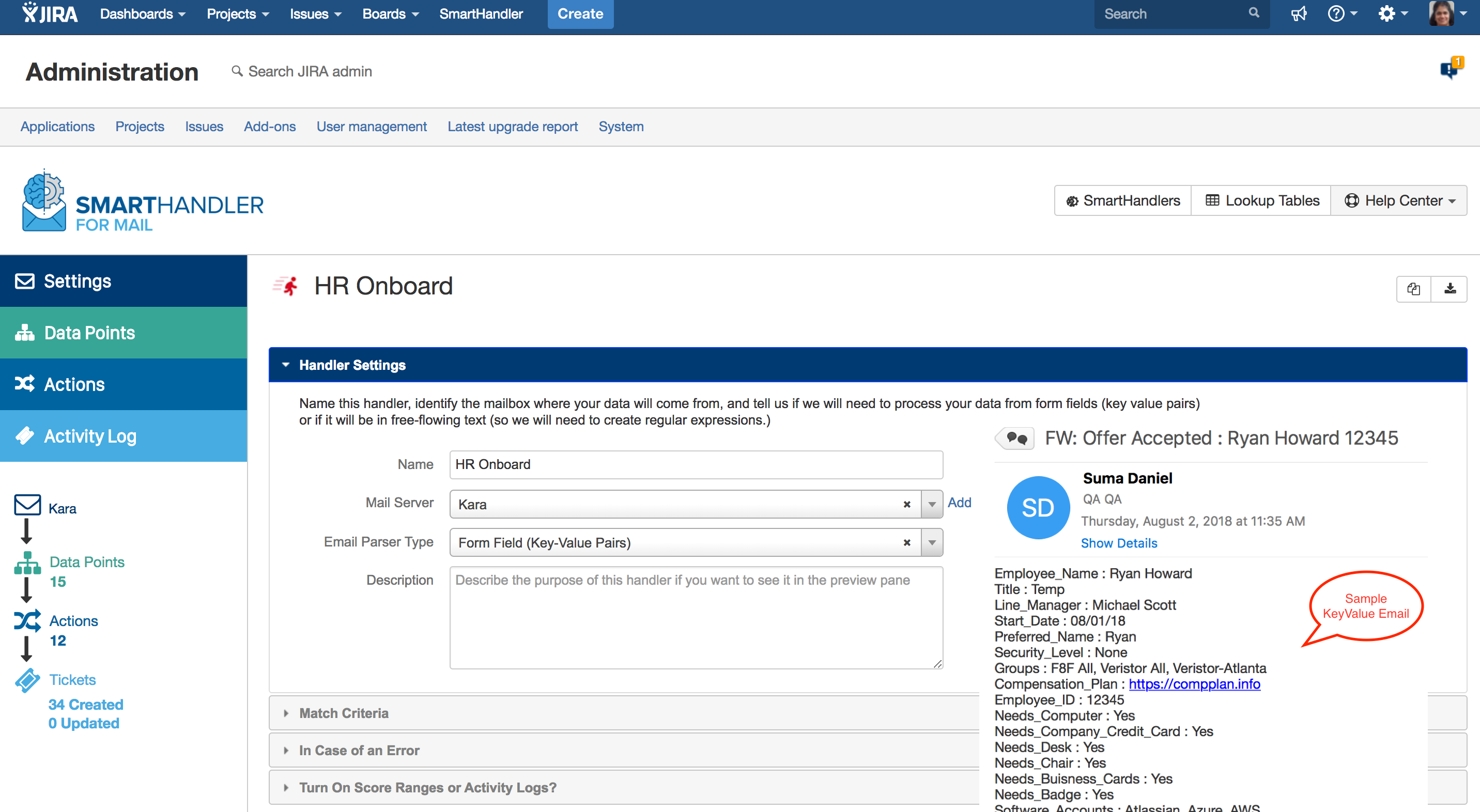
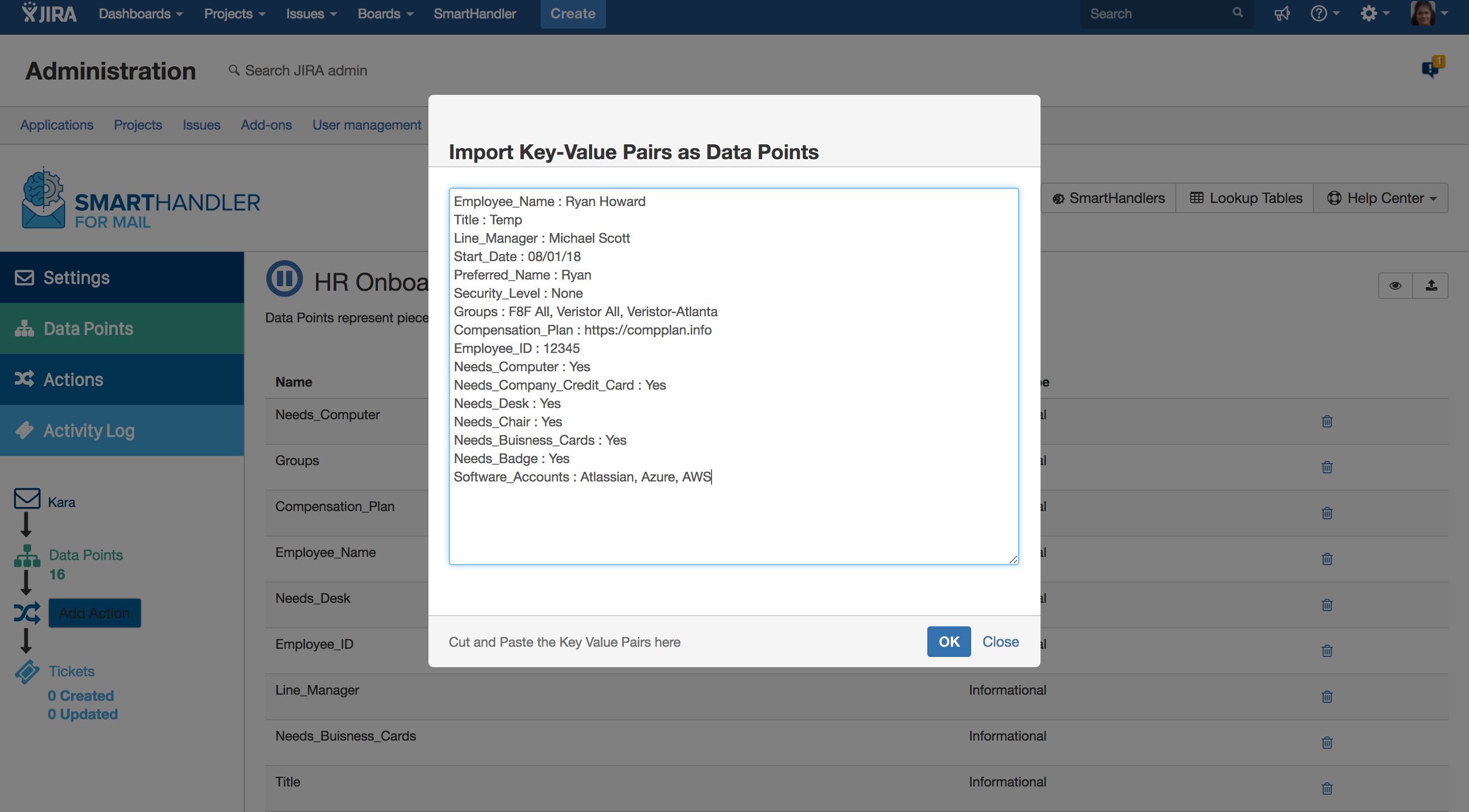
=
=
RegEx gives you unlimited power to achieve complex, automated mail handling.
For more complex data mapping, you can write custom RegEx with nested expressions and get as detailed as you need to in order to automate Jira ticket creation and updating. We even have some pre-written templates to help get you started!

=
=
Lookup Tables add cross-referencing for dynamic logic capabilities during mail handling.
Need to add store branches, manager names, inventory location or other constantly changing information to your Jira tickets that may not be in the email we are scanning? No problem! You can define precisely the right data to meet your business needs with SmartHandler for Mail.
Lookup Tables are not specific to a single SmartHandler - you can access the one you need from any handler to use this global data.
Lookup Table: https://veristorinfo.wistia.com/medias/50rom5duxu
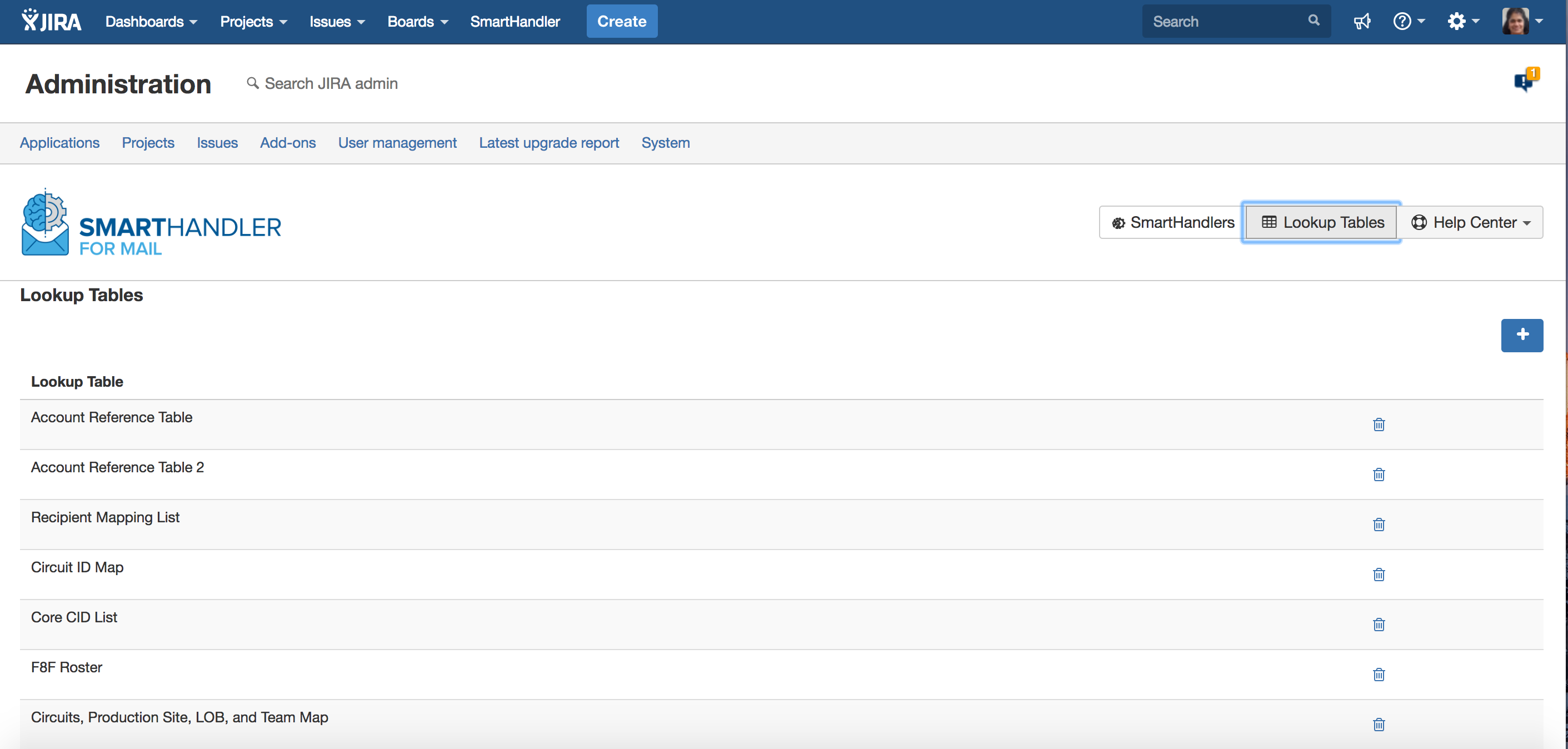
=
=
Actions triggered from incoming data points are the real power of our decision engine.
In this HR Onboarding example, when someone new is hired, a variety of actions can be triggered to update or create new Jira tickets: ordering a desk, chair and computer, approving badge access, setting up payroll information, introducing new team members and more.
This is just one way you can use SmartHandler for Mail to automate repeat tasks, saving manual time and money processing the many emails plus creation or updating of Jira tickets.
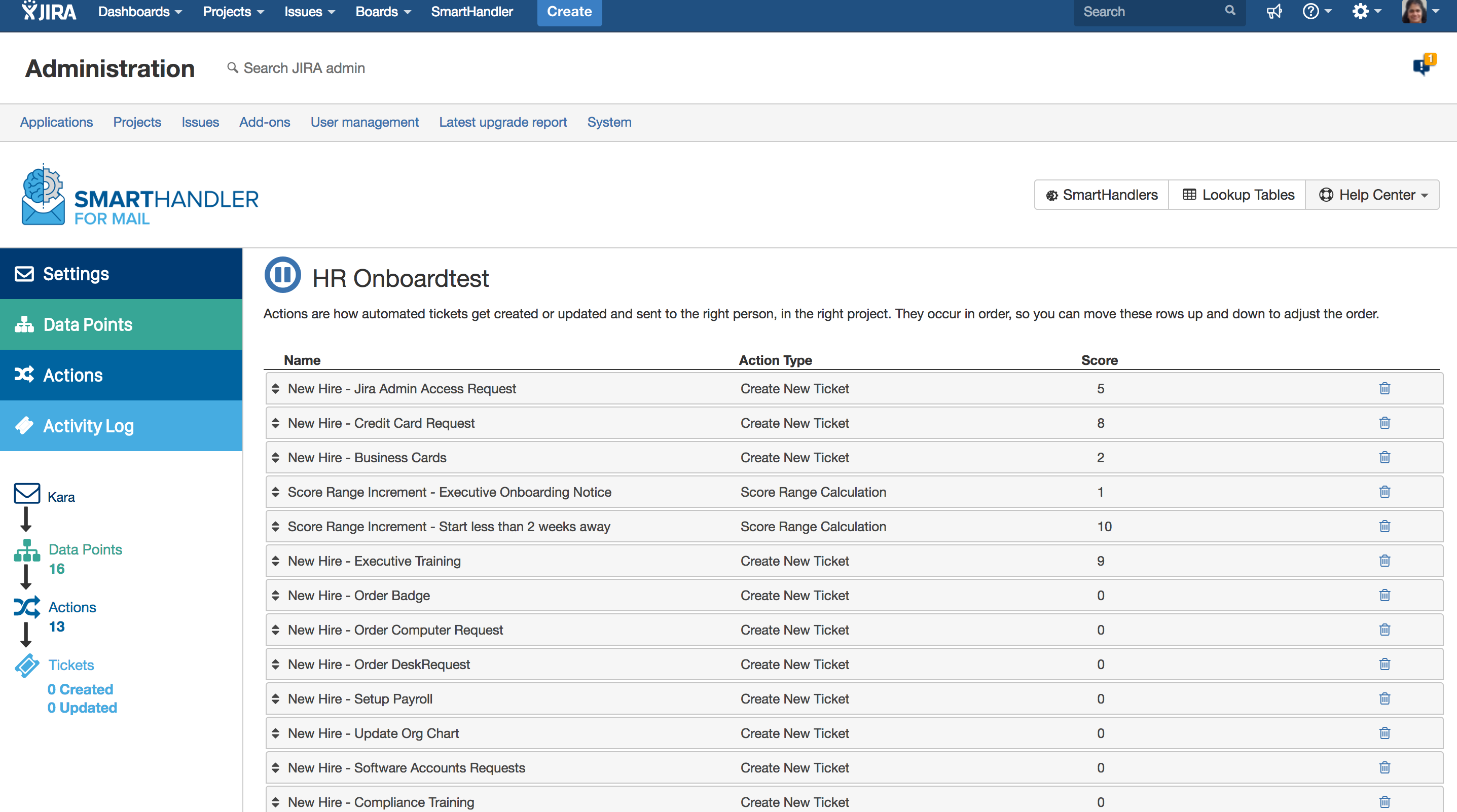
=
=
SmartHandler for Mail isn't limited to creating new tickets. We made updating existing tickets easy.
Based on incoming email we find that fits your match criteria, we can take actions on the custom fields inside your Jira tickets, to update information within minutes of hitting your inbox.
Updating Tickets: https://veristorinfo.wistia.com/medias/0vedr1cjlc
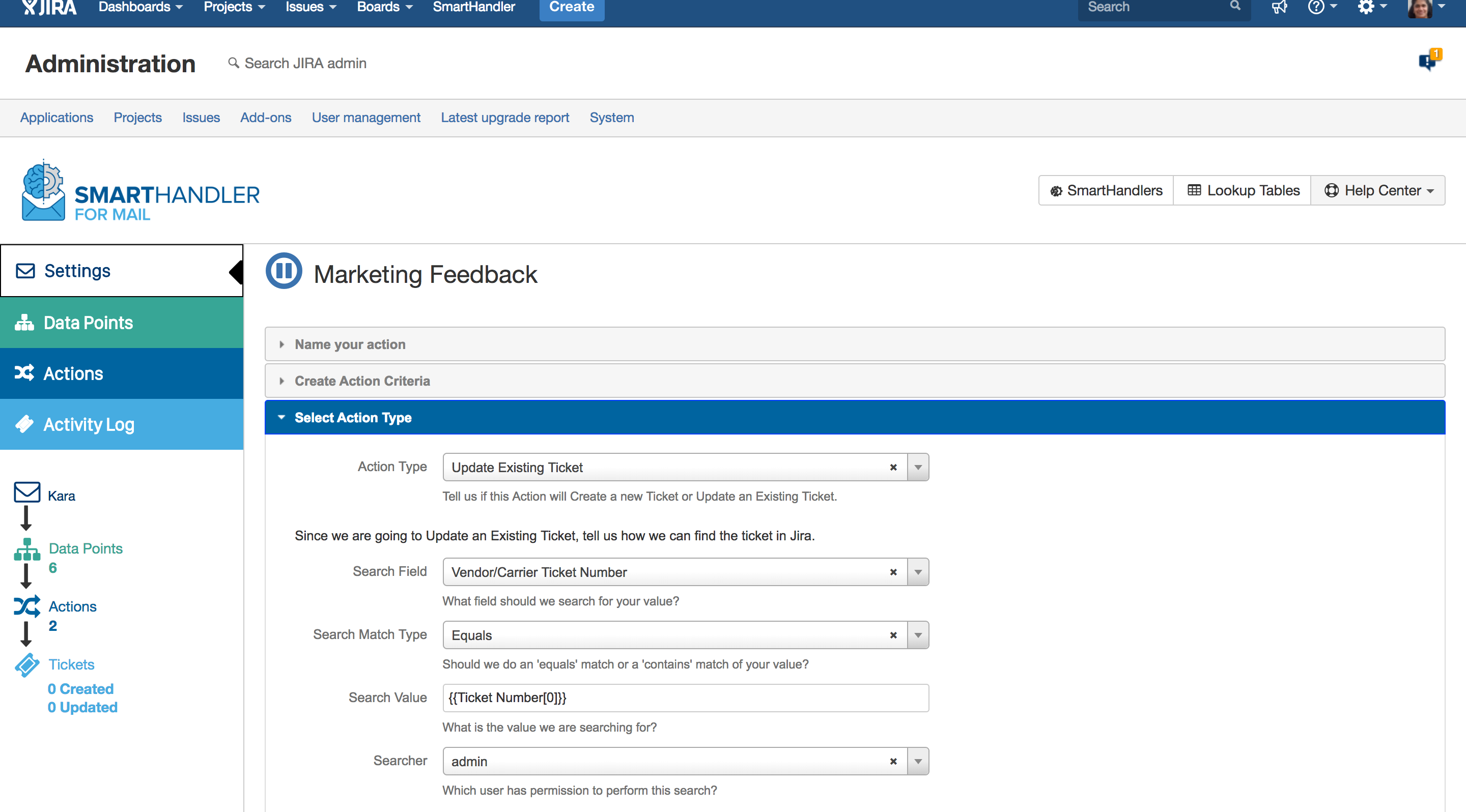
=
=
Activity tracking allows you to see everything the SmartHandler is doing to automate your workflows.
You can turn this feature on and off in the Handler Settings, because it will add volume to your Jira database instance. If you have it turned on, you can open the actual ticket created or updated to make sure everything is working as it should.
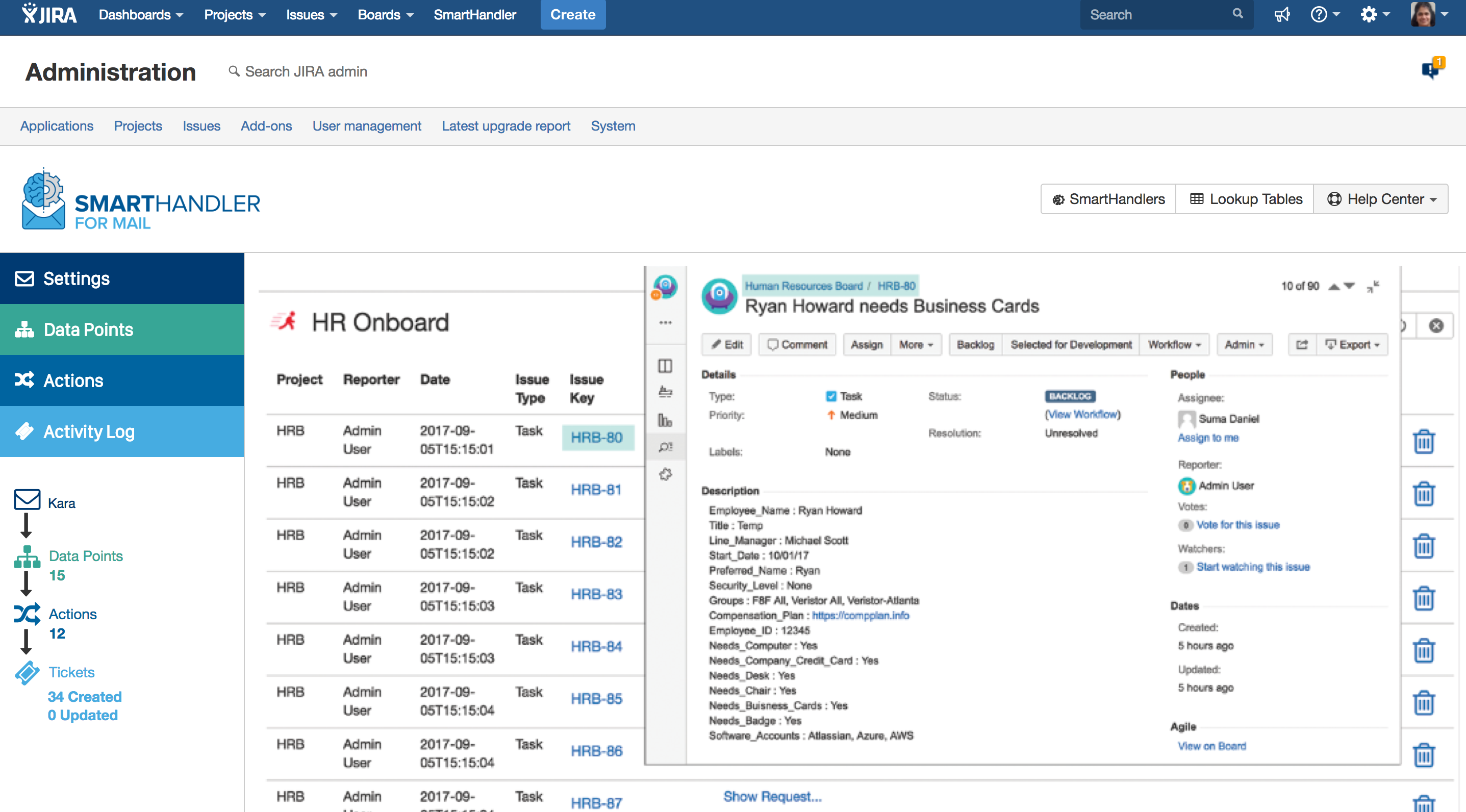
=