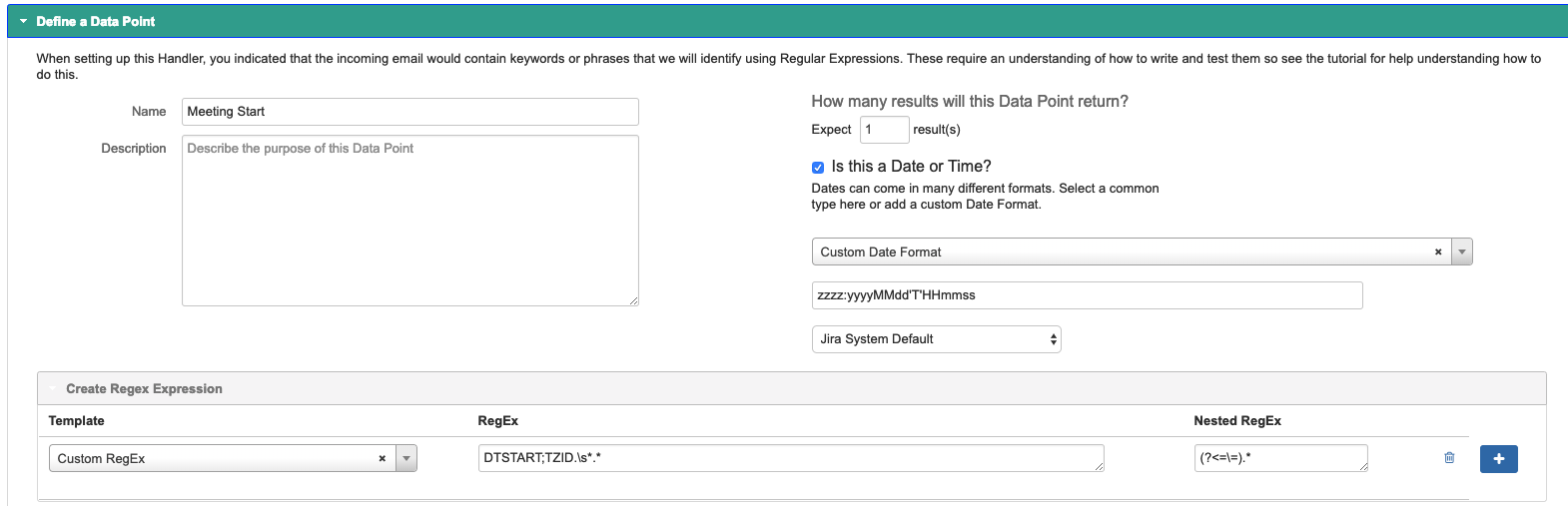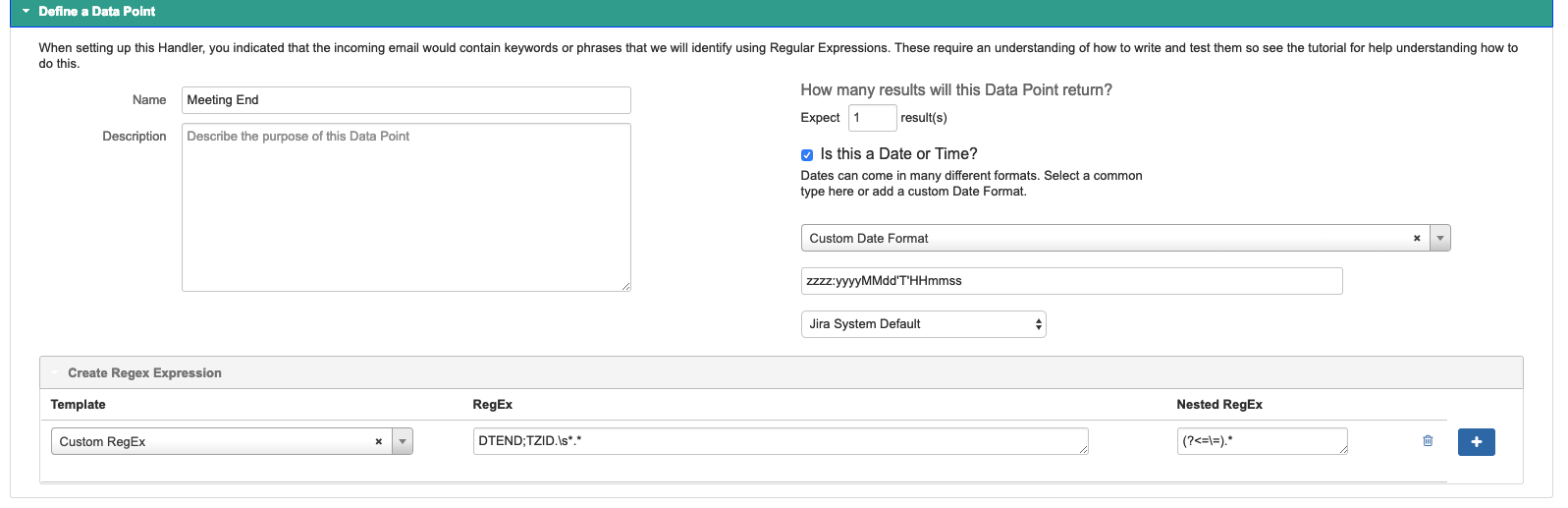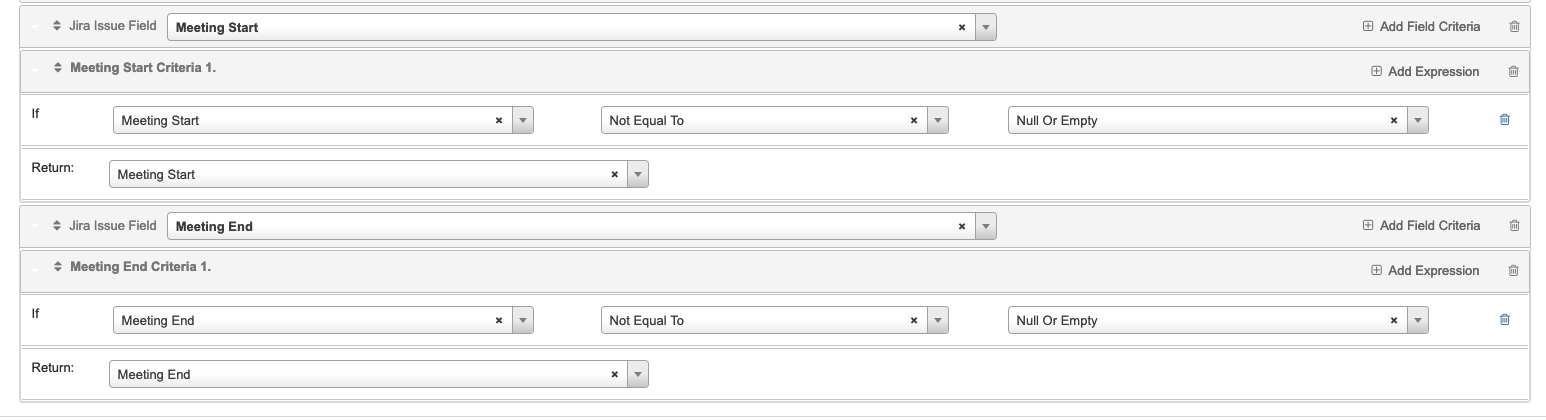Parsing a calendar invite with SmartHandler
Step 1. Create two new data points that will hold your meeting start and end times.
Our start time is defined on this line: DTSTART;TZID=Pacific Standard Time:20190130T123000.
The regex below in the RegEx box finds this entire line. Then once found, our nested regex applies another regex to just get the timezone, date, and time. You'll notice the incoming format of the date and time are not typically going to be the format used in Jira. This means we will need to convert it to a useable format. Checking the box, Is this a date or time, will allow us to define the incoming format. Using Java date format, we can identity this as our format "zzzz:yyyyMMdd'T'HHmmss". More information about this formatting can be found here. The next dropdown is optional. If you want to change the incoming timezone before you assign this date to a ticket, you can use this drop down menu to select a new timezone conversion. Otherwise, SmartHandler will use the incoming timezone.
The same can be done for the meeting end Data Point. This time we will look at line DTEND;TZID=Pacific Standard Time:20190130T130000. The only difference for this one is our initial RegEx.
DTSTART;TZID.\s*.*
DTEND;TZID.\s*.*
(?<=\=).*
zzzz:yyyyMMdd'T'HHmmss
Meeting Start Data Point
Meeting End Data Point
Step 2. Use your data points
Once your Data Points are defined, you will be able to use these in text or date fields. In this example, I have created to custom Date Time Picker fields called Meeting End and Meeting Start.