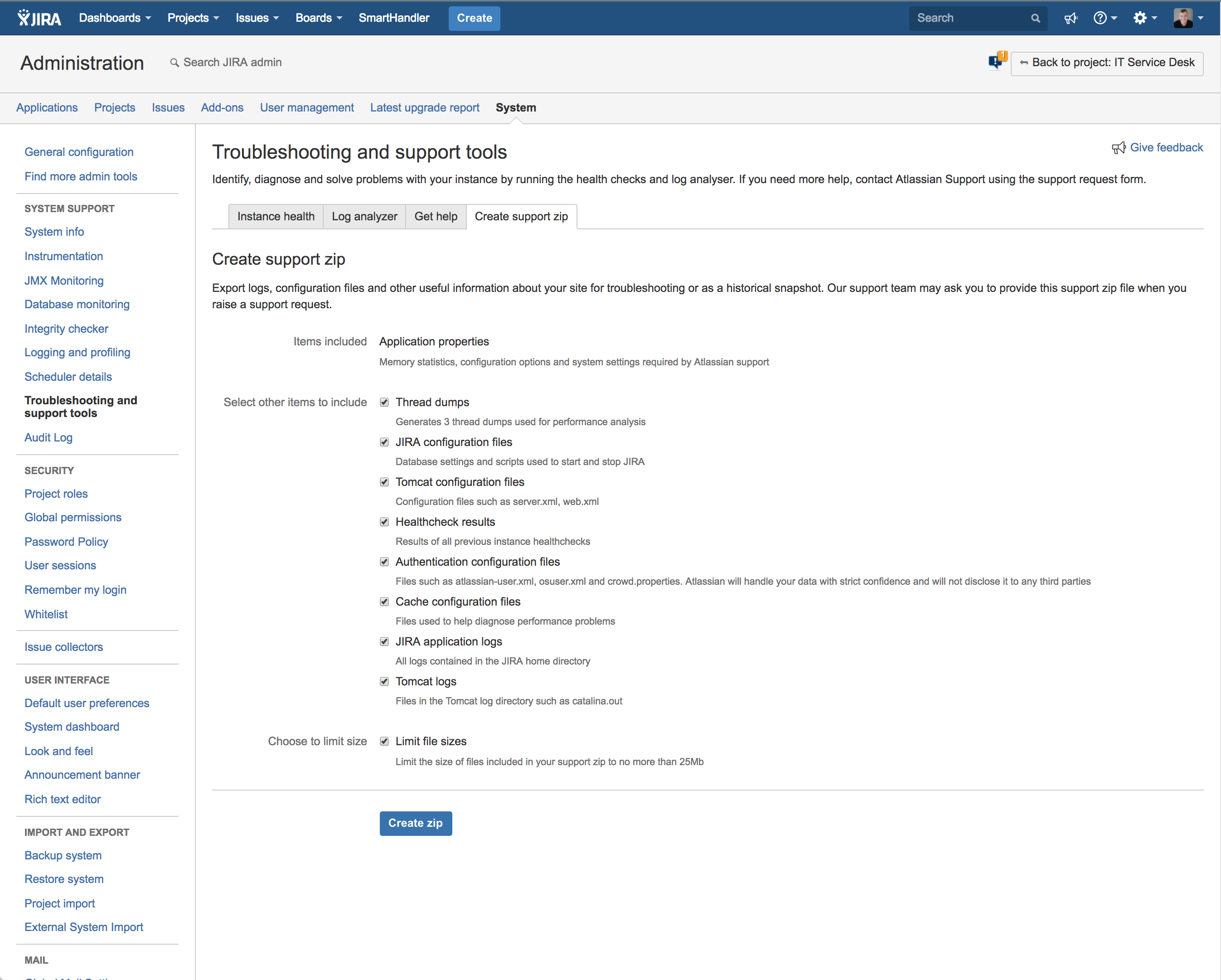/
Creating a support zip to help troubleshoot issues
Creating a support zip to help troubleshoot issues
The following procedure writes your system information to a 'support file', then compresses the file in *.zip-format. This Support Zip, which contains information about the state of Jira and your system, might help resolve your issue quickly.
Recommendation
We recommend that you attach a Support Zip to every interaction with the Forty8Fifty Labs and the Atlassian support team.
You can also use this method to add your system information to an existing support request.
Before you begin: Before creating the Support Zip, you must log in with Jira Administrator permissions.
To create a support Zip file:
- Click the cog icon at top right of the screen and select System.
The Administration Console is displayed. - In the Administration section, click Troubleshooting and Support Tools.
The Atlassian Support Tools are displayed. - Click Create Support Zip and select every check box.
- Click Create.
Jira creates the Support Zip file and displays the file location.
'Your support zip file has been successfully created, and can be found at: [/url_of_the_zip_file] is displayed.' - Log in to the Jira server to retrieve the file.
 If you can't access the URL, please contact your Jira Administrator to get you the Support ZIP.
If you can't access the URL, please contact your Jira Administrator to get you the Support ZIP. - Attach the Support ZIP to your support case.