On this page:
Related pages:
Filter by label
There are no items with the selected labels at this time.
Related links:
Prerequisites
- Obtain administrator access to JSD and Splunk.
- Install and configure the JSD add-on.
Installing the Splunk App
Unable to render {include} The included page could not be found.
Configuring JSD
- In JSD, click the gear icon, and then click Applications.
- Under Integrations, click RealTime Splunk Connector for JIRA.
Click the Splunk Servers tab.
Click the plus icon .
- On the Add Splunk Server page, enter the connection details for the Splunk server. Error rendering macro 'excerpt-include' : User 'null' does not have permission to view the page 'DOCS:_SplunkServers'.
- Click Save Splunk.
- Repeat steps 3 – 7 for every Splunk server you want to connect to JSD.
Error rendering macro 'excerpt-include' : User 'null' does not have permission to view the page 'DOCS:_Refresh'.
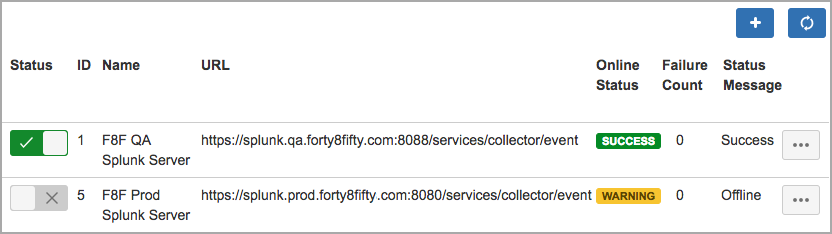
Add Comment