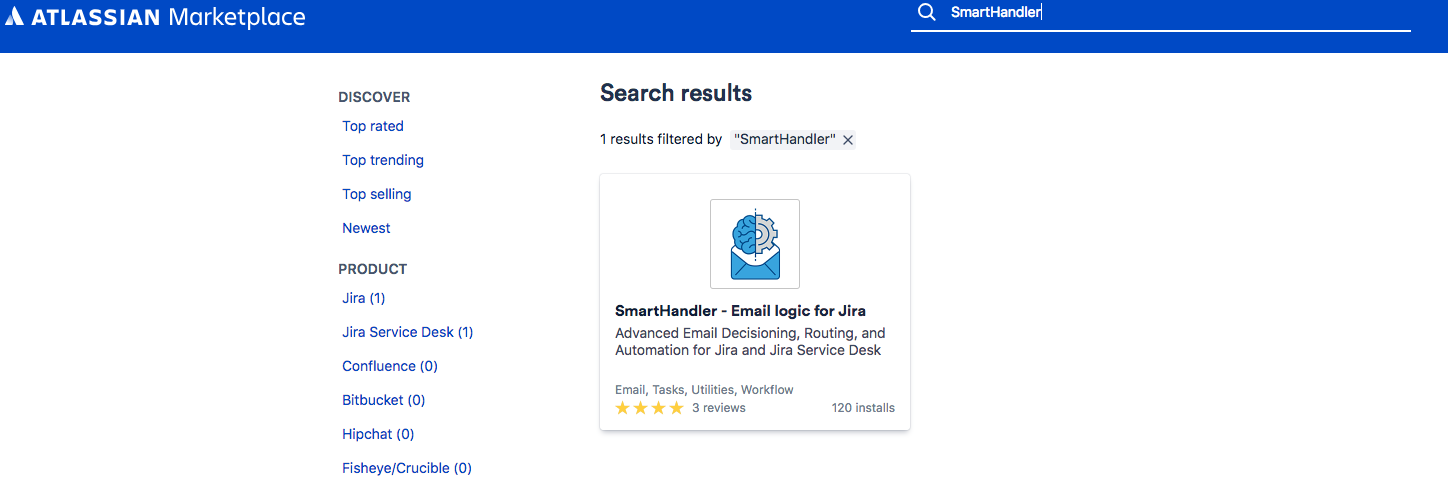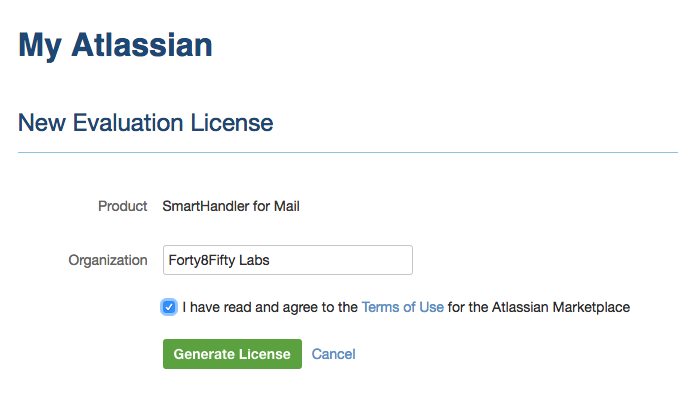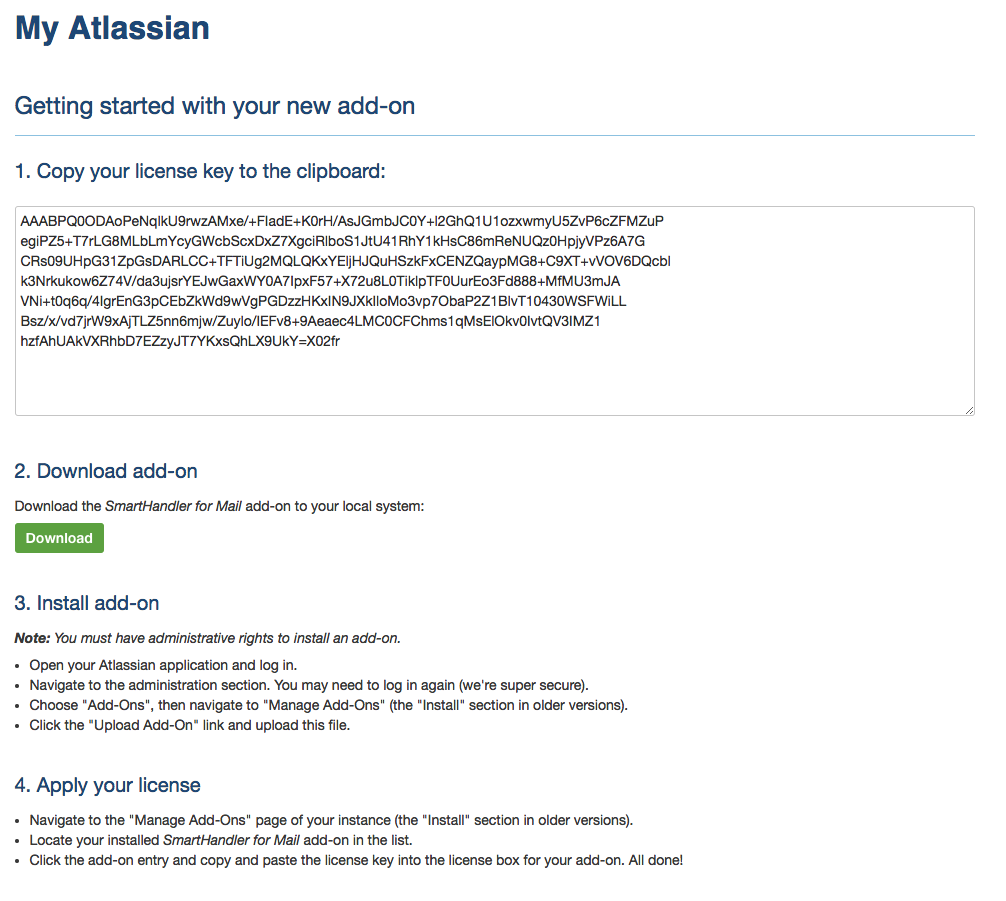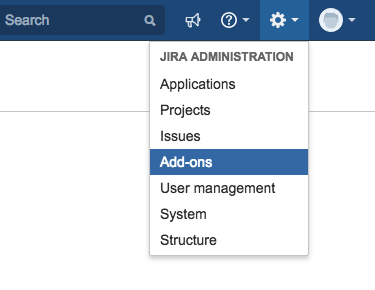| Div | ||||||
|---|---|---|---|---|---|---|
| ||||||
|
About this Tutorial
| Excerpt |
|---|
In this tutorial you will learn how to properly install SmartHandler For Mail. Currently SmartHandler supports Jira, JSD, and Data Center versions 78.30.0 - 79.101.0 Quickstart: https://veristorinfo.wistia.com/medias/gwkq1srmvh |
1 | Find SmartHandler Listing
Search "SmartHandler" on Atlassian Marketplace or click here. Once found, click the listing and select "Try it Free" for your 30 day free trial. You will have the option to give feedback and ask questions as you evaluate the plugin. Upon completion of your 30 day trial, you will have the option to purchase the plugin.
=
2 | Generate License
Once you have read the Terms of Use and click Generate License, you will be shown your evaluation license. Copy this key to your clipboard for later use. Then, click "Download" in the section below. This will automatically start a download in your browser.
==
=
3 | Upload File
In your JIRA instance, use the Administration Menu in the top right-hand corner to navigate to Add-ons. Then in the left side-bar menu, select Manage add-ons. Here, you can select to Upload add-on. When clicked, this will create a pop-up dialog with a file browser. Select the .jar file that was downloaded in Step 2. Once completed you will get another pop-up dialog with a success message.
Congratulations! You are ready to set up your first SmartHandler.
Upon successful installation, SmartHandler will automatically create a new Jira user group called "smart-handler-admin-group". By default it will populate this group with all users in the "jira-administrators" group. This allows admins to grant other Jira users the ability to see and use SmartHandler across an organization, if desired. To access the plugin, users in the smart-handler-admin-group will see a link in the top menu bar that says "SmartHandler". Click here to start using SmartHandler!
NEXT STEP: SETUP A SMARTHANDLER